Month 5 has come to a close, and with it an amazing project. In this month we worked with a group on a themed Google site. Our team (Antonio Solis, Stephanie Bivins, & Jessica Wunder) created a site based on organization. We tackled this much need skill from parents of early elementary education up to college students.
We found some pretty good organizational Web 2.0 tools. Click here to go to the site and check them out!
Wednesday, September 21, 2011
Saturday, August 27, 2011
BP 9_RILS Links
Click here to see my comment about David's RILS for music and technology.
Click here to see my comments on Kimberly's RILS for Prezi.
BP8_RILS Publication
Relevant and Innovative Learning Scenario
Stephanie Waldner
Overview:
This scenario will introduce students to the world of blogging using Blogger. By taking a piece of known literature and completing a few activities, students will have an opportunity to share their feelings and connection about coming back to school on a webpage that can be accessed by family and friends; giving students a voice that they might not have had before.
Target Audience:
My audience will be a new class of second graders and Belle Terre Elementary in Palm Coast, FL.
Materials:
-computer with Internet access
-use class Gmail account
-Waldner’s Wallabies Reading Corner blog http://walabeereadingcorner.blogspot.com/
Objectives:
At the end of this scenario the learner will be able to discuss an assigned topic on a blog site.
At the end of this scenario the learner will be able to write their answers to a comprehension question using a keyboard.
At the end of this scenario the learner will be able to support their answers with evidence from a story.
At the end of this scenario the learner will be able to compare typing an answer versus writing an answer.
Procedures:
1. Write blog on the board and ask students for what they think they know about this word. Write their ideas down in a bubble map.
2. Show students examples of student blogs on the school board. Visit http://thetillistribune.blogspot.com/
3. Adjust bubble map to new ideas using a different color.
4. Have students sit on the floor and read The Kissing Hand by Audrey Penn to them.
5. Complete the predictability game to introduce students to their favorite candy. (This game was played each day to get to know classmates with a different what we are trying to know.)
6. Explain that we are going to log into Wallabee Reading Corner. This will be the blog that they will respond to our weekly stories.
7. Walk students through getting to Wallabee Reading Corner. Have them click on Safari, and type in the address box: http://walabeereadingcorner.blogspot.com/
8. Identify the parts of the blog (archive, followers, posts).
9. Have students join the site by clicking on the button on the right side of the screen.
10. Show them where to click on the pencil to comment on the post. Allow them time to answer the question.
11. Identify how to post the comment by clicking on profile, and typing in the mystery message.
Web 2.0 tool: Blogger & Gmail
In order for this scenario to be completed, students must work with both Gmail and Blogger.
-Gmail (http://www.google.com) is a free email account run through the Google applications. To begin the school, students will use the class Gmail account (wallabee381@gmail.com) to gain access to Blogger. As the school year progresses and the students are more comfortable with using the laptops and Blogger, parents and students will create a personal Gmail account.
-Blogger (www.blogger.com) is a Web 2.0 tool that easily creates blogs with very few steps. This tool allows students, parents, and teachers share and discuss ideas across the Internet.
Social Learning:
Students will interact with each other during the prediction game to get to know their classmates. Students will pair up to discuss and share their answers to the prompt, which will be written on the board before they go to their blog.
Make Connections:
Students will pull from their prior knowledge about the end of summer and what it means to start a new school year with a new teacher. They will also recognize the hardships it can mean for students to go back to school. By sharing their thoughts on a public blog, family member from all over will be able to read and even comment on their thoughts and feelings.
Create/Produce:
To begin with, students will produce a well thought out response to a literary question on a blog site. In a couple months, students will create their own blog sites using blogger to share their learning experiences in their classroom.
Assessment:
Reflection:
1. Students will reflect on their blogging experience in a anonymous poll done by check box voting. Their choices will be checking a happy face or sad face and write a brief why.
2. The teacher will look over the outcome of the poll and compare to his/her own experiences during the activity and project. The teacher will have a discussion with students about the pros and cons of blogging. From this the teacher can adjust the assignment before beginning the individual blogs.
My personal reflections after the plan was completed:
The next day we reviewed our blogging experience and I asked the students to draw a smiling, straight or sad face for how they felt during the activity. I also asked that they write a sentence or a few words to explain why. Most of my students had smiley faces and comments vaired from “it made writing fun” to “I like being on a computer.” I did have one sad face that said it was too hard and a straight face that said it was okay.
I think that the hardest part of this experience was that it was done at the beginning of the school year, on the third day. Students are still adjusting to returning to school! We also ran out of time for typing. We were going on 45 minutes when it was time to go to PE. My students did enjoy it and I know that as the year progresses they will only improve with their computer skills.
Stephanie Waldner
Overview:
This scenario will introduce students to the world of blogging using Blogger. By taking a piece of known literature and completing a few activities, students will have an opportunity to share their feelings and connection about coming back to school on a webpage that can be accessed by family and friends; giving students a voice that they might not have had before.
Target Audience:
My audience will be a new class of second graders and Belle Terre Elementary in Palm Coast, FL.
Materials:
-computer with Internet access
-use class Gmail account
-Waldner’s Wallabies Reading Corner blog http://walabeereadingcorner.blogspot.com/
Objectives:
At the end of this scenario the learner will be able to discuss an assigned topic on a blog site.
At the end of this scenario the learner will be able to write their answers to a comprehension question using a keyboard.
At the end of this scenario the learner will be able to support their answers with evidence from a story.
At the end of this scenario the learner will be able to compare typing an answer versus writing an answer.
Procedures:
1. Write blog on the board and ask students for what they think they know about this word. Write their ideas down in a bubble map.
2. Show students examples of student blogs on the school board. Visit http://thetillistribune.blogspot.com/
3. Adjust bubble map to new ideas using a different color.
4. Have students sit on the floor and read The Kissing Hand by Audrey Penn to them.
5. Complete the predictability game to introduce students to their favorite candy. (This game was played each day to get to know classmates with a different what we are trying to know.)
6. Explain that we are going to log into Wallabee Reading Corner. This will be the blog that they will respond to our weekly stories.
7. Walk students through getting to Wallabee Reading Corner. Have them click on Safari, and type in the address box: http://walabeereadingcorner.blogspot.com/
8. Identify the parts of the blog (archive, followers, posts).
9. Have students join the site by clicking on the button on the right side of the screen.
10. Show them where to click on the pencil to comment on the post. Allow them time to answer the question.
11. Identify how to post the comment by clicking on profile, and typing in the mystery message.
Web 2.0 tool: Blogger & Gmail
In order for this scenario to be completed, students must work with both Gmail and Blogger.
-Gmail (http://www.google.com) is a free email account run through the Google applications. To begin the school, students will use the class Gmail account (wallabee381@gmail.com) to gain access to Blogger. As the school year progresses and the students are more comfortable with using the laptops and Blogger, parents and students will create a personal Gmail account.
-Blogger (www.blogger.com) is a Web 2.0 tool that easily creates blogs with very few steps. This tool allows students, parents, and teachers share and discuss ideas across the Internet.
Social Learning:
Students will interact with each other during the prediction game to get to know their classmates. Students will pair up to discuss and share their answers to the prompt, which will be written on the board before they go to their blog.
Make Connections:
Students will pull from their prior knowledge about the end of summer and what it means to start a new school year with a new teacher. They will also recognize the hardships it can mean for students to go back to school. By sharing their thoughts on a public blog, family member from all over will be able to read and even comment on their thoughts and feelings.
Create/Produce:
To begin with, students will produce a well thought out response to a literary question on a blog site. In a couple months, students will create their own blog sites using blogger to share their learning experiences in their classroom.
Assessment:
Effective | Satisfactory | Needs Improvement | |
Response | Students clearly answer the prompt providing at least two connections to the book. | Students provide an answer to the prompt providing at one connection to the book | Students provide an answer but there are no connections to the book. |
Grammar | There are few to no spelling or grammatical errors | There are several spelling or grammatical errors, but it does not affect the understanding. | There are many errors and the answer is not understood. |
Reflection:
1. Students will reflect on their blogging experience in a anonymous poll done by check box voting. Their choices will be checking a happy face or sad face and write a brief why.
2. The teacher will look over the outcome of the poll and compare to his/her own experiences during the activity and project. The teacher will have a discussion with students about the pros and cons of blogging. From this the teacher can adjust the assignment before beginning the individual blogs.
My personal reflections after the plan was completed:
The next day we reviewed our blogging experience and I asked the students to draw a smiling, straight or sad face for how they felt during the activity. I also asked that they write a sentence or a few words to explain why. Most of my students had smiley faces and comments vaired from “it made writing fun” to “I like being on a computer.” I did have one sad face that said it was too hard and a straight face that said it was okay.
I think that the hardest part of this experience was that it was done at the beginning of the school year, on the third day. Students are still adjusting to returning to school! We also ran out of time for typing. We were going on 45 minutes when it was time to go to PE. My students did enjoy it and I know that as the year progresses they will only improve with their computer skills.
Saturday, August 20, 2011
PE5_Blogger
Well, after much debate on how to have my students log into Blogger to leave comments on our board, I decided to create a class Gmail account. Students will not be responsible for checking the email, but just to use it for access to post their comments to the literature prompt. I showed my daughter, who is also beginning second grade, how to log into blogger using the class account. We read and discussed the story First Grade, Here I Come! by Nancy Carlson. Below is a short (about 1 minute) video of her typing and the Screenflow to go with it.
Click here to see her comments.
The major problem that I see arising is students forgetting to add their name to their comment. Due to the fact that my class will be sharing an account, the comment is set up to say Student said... It will take some time in the beginning for students to remember to add their names, but I can't wait to introduce this to my new group of second graders this week!
Click here to see her comments.
The major problem that I see arising is students forgetting to add their name to their comment. Due to the fact that my class will be sharing an account, the comment is set up to say Student said... It will take some time in the beginning for students to remember to add their names, but I can't wait to introduce this to my new group of second graders this week!
Friday, August 19, 2011
PE4_Blogger
For my RILS research, I choose to use Blogger and my idea to have my students respond to literature through a class blog. In the last class, I throughly went through Blogger and created a step-by-step video for beginning your own blog. I took that video and using my new found skills in iMovie, I edited for a more concise how-to!
My next post will be a "trial" run of my RILS project. My own 2nd grader will attempt my project!
My next post will be a "trial" run of my RILS project. My own 2nd grader will attempt my project!
Sunday, August 14, 2011
Saturday, August 13, 2011
PE3_iMovie
So finally, here is my final video. There were a few issues I had with it. I had very little video that I could use on my mac. My other computer at home is a PC and all the files were not compatible with iMovie. So the usable video that I had isn't quite perfect...but with my new camera and tri-pod, this year will be much better! The video I did have, you can hear both my husband and myself talking. Through the tutorial, I was able to adjust the overall sound so that the different clips had similar sound output. I had an issue with this in a movie created in an earlier month.
But as it was...this was a practice session. I really wish that I had access to my student video, but it is at school. This summer our school went/still is undergoing some major construction so teachers were not allowed access to their classrooms. So without further ado...here is my final practice video. Hope you enjoy it!
Friday, August 12, 2011
BP4_Google Docs
My Challenge Based Research(CBR) project is reducing paper use in the classroom. So naturally, I began with looking at the assessment generators. As I looked through them, I began to see the work that they would take and began thinking about the materials that my district provides me with. Almost every textbook that we have has an online component which also has an online assessment tool. I've utilized the quizzes that came with our reading series and have had great success with it.
So I thought about the other areas that we use paper. My mind turned to the writing process. Kids need to learn the writing process and also the skill of handwriting. What they do not need to do it go through several sheets of paper in the process. (I have had kids go through 10-15 sheets of paper for writing one story!)
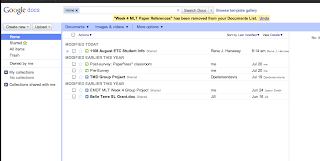 In the beginning of this masters program I was introduced to many of the Google account features, one of which was Google docs. It kept popping up in my searches for Web 2.0 applications! Many brain started working through how I would teach 2nd graders to use this in the classroom. This is definitely a skill that I will be teaching towards the middle of the year due to my students' ages.
In the beginning of this masters program I was introduced to many of the Google account features, one of which was Google docs. It kept popping up in my searches for Web 2.0 applications! Many brain started working through how I would teach 2nd graders to use this in the classroom. This is definitely a skill that I will be teaching towards the middle of the year due to my students' ages.
 I am fortunate enough to have daily access to a class set of laptops. Most kids know what google is...in fact, it is a common verb in schools. I also have a class website through our school webpage, so I would post a link there for easy access. Once the basics of teaching students how to get to Google Docs, would come the steps to creating a document. This is where a projector/whiteboard would come in handy. I can guide my students through the steps to create a document. Then model how to share the document. And this would come in handy, so my slower typing students would be able to work on the document at home.
I am fortunate enough to have daily access to a class set of laptops. Most kids know what google is...in fact, it is a common verb in schools. I also have a class website through our school webpage, so I would post a link there for easy access. Once the basics of teaching students how to get to Google Docs, would come the steps to creating a document. This is where a projector/whiteboard would come in handy. I can guide my students through the steps to create a document. Then model how to share the document. And this would come in handy, so my slower typing students would be able to work on the document at home.
By the end of a typical year, my 2nd graders have produced several Word documents, at least one PowerPoint presentation, and several other computer based projects. This application will allow those projects (document and presentation) to be accessible where ever they are, be it at home, school, the library, or grandma's house. It will also allow me to check the writings from the computer marking any changes, just as our instructors have done in this program. Other advantages are that the writing is less likely to get lost and students are more interested when you say it is going to be done on the computer. I can't wait to try it out this year in conjunction with my CBR project.
So I thought about the other areas that we use paper. My mind turned to the writing process. Kids need to learn the writing process and also the skill of handwriting. What they do not need to do it go through several sheets of paper in the process. (I have had kids go through 10-15 sheets of paper for writing one story!)
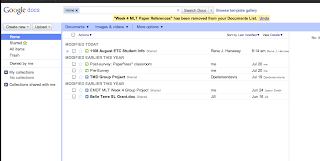 In the beginning of this masters program I was introduced to many of the Google account features, one of which was Google docs. It kept popping up in my searches for Web 2.0 applications! Many brain started working through how I would teach 2nd graders to use this in the classroom. This is definitely a skill that I will be teaching towards the middle of the year due to my students' ages.
In the beginning of this masters program I was introduced to many of the Google account features, one of which was Google docs. It kept popping up in my searches for Web 2.0 applications! Many brain started working through how I would teach 2nd graders to use this in the classroom. This is definitely a skill that I will be teaching towards the middle of the year due to my students' ages. I am fortunate enough to have daily access to a class set of laptops. Most kids know what google is...in fact, it is a common verb in schools. I also have a class website through our school webpage, so I would post a link there for easy access. Once the basics of teaching students how to get to Google Docs, would come the steps to creating a document. This is where a projector/whiteboard would come in handy. I can guide my students through the steps to create a document. Then model how to share the document. And this would come in handy, so my slower typing students would be able to work on the document at home.
I am fortunate enough to have daily access to a class set of laptops. Most kids know what google is...in fact, it is a common verb in schools. I also have a class website through our school webpage, so I would post a link there for easy access. Once the basics of teaching students how to get to Google Docs, would come the steps to creating a document. This is where a projector/whiteboard would come in handy. I can guide my students through the steps to create a document. Then model how to share the document. And this would come in handy, so my slower typing students would be able to work on the document at home.By the end of a typical year, my 2nd graders have produced several Word documents, at least one PowerPoint presentation, and several other computer based projects. This application will allow those projects (document and presentation) to be accessible where ever they are, be it at home, school, the library, or grandma's house. It will also allow me to check the writings from the computer marking any changes, just as our instructors have done in this program. Other advantages are that the writing is less likely to get lost and students are more interested when you say it is going to be done on the computer. I can't wait to try it out this year in conjunction with my CBR project.
BP6_Link to Kimber's Expedition in Education
Follow my link to Kimber's Expedition in Education. to see my comment.
Here is my attempt at a font of my own. It's lots of work!!!
Here is my attempt at a font of my own. It's lots of work!!!
BP5_Link to Learning Through Doing blog
Please follow my link to Jessica's blog: Learning Through Doing to see my comments.
Thursday, August 11, 2011
PE2_iMovie
 In this second post, I want to discuss my use of some of the editing tools and the movie trailer feature. All of the features were very easy to use. In most cases, just one or two clicks. I learned many new editing features including the cropping feature. I knew how to use the Ken Burns effect before watching the tutorials, but I didn't know about cropping an entire clip! I liked how I could move in on the clip to eliminate the heads in the bottom of the shot! I also used this feature to draw the focus more to my daughter.
In this second post, I want to discuss my use of some of the editing tools and the movie trailer feature. All of the features were very easy to use. In most cases, just one or two clicks. I learned many new editing features including the cropping feature. I knew how to use the Ken Burns effect before watching the tutorials, but I didn't know about cropping an entire clip! I liked how I could move in on the clip to eliminate the heads in the bottom of the shot! I also used this feature to draw the focus more to my daughter.Another feature that I had no idea was in iMovie was the "flash and hold last frame." I enjoyed trying that out in my practice movie to showcase my daughter's impressive heel stretch. It just brings so much emphasis and a particular point in the clip.
And finally, I played around with the movie trailer feature. I love how the entire thing is done for me, and I have to enter the clips in. One of my group members from month one, Jason, created an intro to our project using one of these trailers. It grabbed you and made you want to watch. So I put some of my daughter's dance clips into a trailer. I hope you enjoy it!
Wednesday, August 10, 2011
PE1_iMovie
I have used iMovie for several projects both is this program and in my classroom. Up until now, I just "played" around with it and my projects have turned out decent. I have watched the first 4 chapters (almost an hour) of the lynda.com tutorial on iMovie '11 and have learned quite a bit. As Garrick Chow moved through the different lessons, I worked on my collection of clips. Before, I had them all just in there where I had to I had to search through each clip when I wanted to work on a project. I've gone through and marked many of my clips as favorites or rejected. I've also tagged a few clips. As you will see from the image that most of my clips are of dance (my daughter dances competitively).

I was able to identify the clips that I wanted to keep and possibly use in future projects. Knowing what all the tools on the toolbar are used for made filter the clips much easier!

I was able to identify the clips that I wanted to keep and possibly use in future projects. Knowing what all the tools on the toolbar are used for made filter the clips much easier!
Monday, August 8, 2011
BP2_Slide
Slide is a slide show and picture tool where students can upload images and use their creativity to present them. One fun feature is the funpix:
Funpix allows students to upload a photo and add visual elements to it; such as all over movement as the rain drops. Or one could add a single movement, as in the changing color star. The application offered a range of "stickers" for someone to choose from as well as the movement themes. It took me about five minutes to create the picture of my son, only because I was very indecisive on the "stickers" I wanted to use.
The other feature that I really enjoyed was the slideshow:
In this feature, a student could upload a series of related photos and use the artistic buttons to create an impressive slideshow. Once the photos were uploaded, I was able to add captions to each individual photo and pick how I wanted them appear on the screen. Once again, there were many different themes and motions that I could choose from.
It was very easy to navigate through the application and create the images. I think that my second grade students could use this to present images for various projects in our classroom. It could even be used to create a story from their scanned or computer created images.
The first is Skins for YouTube videos. Once you upload a video, you can add many of the different surrounds and post to YouTube.
 The second feature was a Guestbook. I liked this feature, because we often do a Flat Stanley Unit, where we get postcards and pictures of our Flat Stanleys while they travel the country (and often the world). Our family and friends would be able to post their pictures to the guestbook as well as their narrative. This would make this project more engaging because families can view the posts from home and not have to wait until they can make it into the classroom to see the bulletin board. A teacher could also use this once Pen Pals have been established. It allows students to post both pictures and video to the guestbook.
The second feature was a Guestbook. I liked this feature, because we often do a Flat Stanley Unit, where we get postcards and pictures of our Flat Stanleys while they travel the country (and often the world). Our family and friends would be able to post their pictures to the guestbook as well as their narrative. This would make this project more engaging because families can view the posts from home and not have to wait until they can make it into the classroom to see the bulletin board. A teacher could also use this once Pen Pals have been established. It allows students to post both pictures and video to the guestbook.Overall, I believe that Slide.com will be an excellent resource in the classroom. I can't wait to try the projects that I listed here. Please let me know if you experiment with this application and how it turns out for you!
Wednesday, August 3, 2011
BP3_iGoogle Screen Shots
Here are my three screen shots for my iGoogle web page. Until this assignment, I had no idea that this was possible. What an awesome tool!
This is my homepage:
This is my FSO/CBR tab:
This is my ETC tab: (I like the idea of linking images...so I know when I see my Bruins it will be linked in my brain with the "teacher" who had the Penguins theme.)
I'm always looking to "borrow" ideas ;) If you have anything you think might help me through our classes please don't hesitate to share...I never mind sharing ideas with anyone either!
This is my homepage:
This is my FSO/CBR tab:
This is my ETC tab: (I like the idea of linking images...so I know when I see my Bruins it will be linked in my brain with the "teacher" who had the Penguins theme.)
I'm always looking to "borrow" ideas ;) If you have anything you think might help me through our classes please don't hesitate to share...I never mind sharing ideas with anyone either!
BP1_Welcome to my Blog
Hey everyone! I have been very excited through the first few months of this program, but as it moves along, I am starting to get more nervous. Especially about the Literature Review! I know to take it one step at a time...but whew!
Thanks for coming a taking a look at my blog and I look forward to sharing and collaborating with my classmates!
Thanks for coming a taking a look at my blog and I look forward to sharing and collaborating with my classmates!
Subscribe to:
Comments (Atom)









